Virtual and augmented reality, though often used for gaming purposes, may be turned to a more academic or journalistic purpose. Throughout the fall, we explored ways to make historical footage, such as videos and pictures, available in a more interactive space.
One method we developed allowed us to create 3D point clouds from stereographs, (two photos taken an ocular distance apart which, when viewed through a stereoscope, appeared 3D). In the simplest of terms, we cropped stereographs that were readily available, sent them through a program which rectified them, ran another program on them, which produced a depth map, then ran the results through one more program which created a point cloud. Below, we will explain this method in greater detail.
Software Requirements:
Some of the specific image processing tools we experimented with only run on Microsoft Windows. Outside of that software, you will need to install Python with Pillow on your computer. (We used Ubuntu with the Windows Subsystem for Linux to run Python.) You will also need a photo editing program such as Photoshop or Gimp that will allow you to crop photos as well as change the color mode of a photo to grayscale and a program that can read .rar files.
You may also want to download MeshLab to look at the point clouds quickly, though you can also upload the files to Sketchfab and view them there.
Method
Download the software to rectify images and generate depth maps.
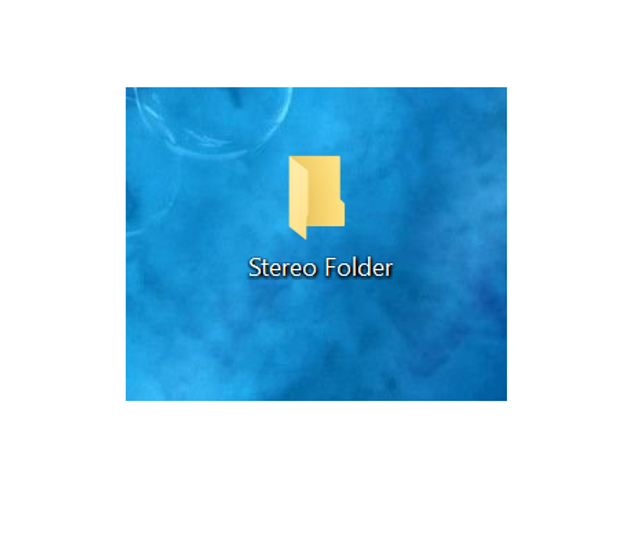
We found both of these programs here, but we will only be using ER9B and DMAG5.
Download the two .rar files above from Dropbox onto your computer. Create a new file folder, we will call it Stereo Folder for clarity here, and extract all the files from both .rar files into this folder. Depending on your program, you may have to manually move the files into your new folder.
Edit the rectifying software for multiple uses.
- Open
er9b.batwith a text editor.
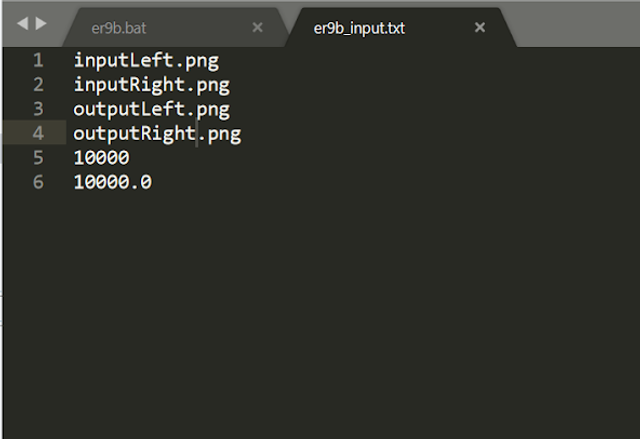
- Return to
Stereo Folderand finder9b.exe. Left click, open properties, and copy the location. Paste this line intoer9b.bat, replacing the current path,(C:\msys64\home\Hugues\other\stuff9\er9b.exe)with your path, adding\er9b.exeat the end if necessary. - Save the file.
- Return to
er9b_test. - Open
er9b_input.txt. The first four lines will be four file names. Change them toinputLeft.png,inputRight.png,outputLeft.pngandoutputRight.pngrespectively. (It should look exactly like the file on the right.) - Save the file.
- Navigate back to
Stereo Folder.
Edit the depth map software for multiple uses.
- Open the folder called
dmag5_test. Find the filesdmag5.batanddmag_input.txt. - Open
dmag5.batwith a text editor. Return toStereo Folderand finddmag5.exe. Left click, open properties, and copy the location. Paste this line intodmag5.bat, replacing the current path, (C:\msys64\home\Hugues\other\stuff5\dmag5.exe) with your path, adding\dmag5.exeat the end if necessary. - Save the file.
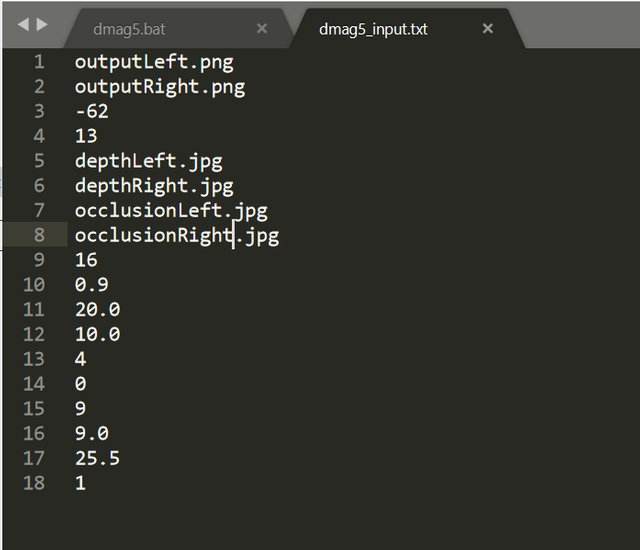
- Return to
dmag5_test. - Open
dmag5_input.txt.The first two lines will be file names. Change the file names tooutputLeft.pngandoutputRight.pngrespectively. (These are the names of the adjusted photos you will be getting from running theer9bprogram.) - The next two lines are numbers. Ignore those for now.
- There will be four more file names below on the next four lines. Change them to
depthLeft.png,depthRight.png,occlusionLeft.pngandocclusionRight.pngrespectively. (It should look exactly like the file on the left.) - Save the file.
- Navigate back to
Stereo Folder.
You can use any file or folder names you prefer, but you will want them to be consistent across both input files and easy for you to distinguish from each other.
Create a copyable folder for multiple iterations.
- In
Stereo Foldercreate a new folder and name it. (We will call itInitial Folderfor our purposes here). - Reopen the file folder
er9b_test. Finder9b.batander9b_input.txt. - Copy the
er9b_inpt.txtfile and theer9b.batfile. - Navigate back to
Stereo Folder. - Paste
er9b_inpt.txtander9b.batintoInitial Folder. - Reopen the file folder
dmag5 test. - Find
dmag5.batanddmag_input.txt. - Copy the
dmag5.batfile anddmag_input.txtfile, and paste them intoInitial Folder.
Add the depth map to point cloud program.
- We originally found this program here, but we have since made modifications to it, so you can download our file here: Download File
- Add this file to
Initial Folder.
What we just set up is a folder that you can copy each time you use this process. This will make finding each iteration easier, and it will reduce the amount of work you have to do each time.

Now that we have all the software installed, we will explain the process of getting from a stereograph to a point cloud.
First, make a copy of Initial Folder in Stereo Folder and rename it. (For this example we will call it First Stereograph.)
Pick a stereograph.
- Find a stereograph that appears to have good depth information that you would like to model.
- Good resources for historical stereograph include the Library of Congress and the American Antiquarian Society.
- For this example we used a stereograph from the American Antiquarian Society.
- Save it into
First Stereographfor easy access.
Seperate the two images:
- Open the stereograph in a photo editing program, such as Photoshop.
- First, crop the edges so that both pictures remain, but both have the same standard height.
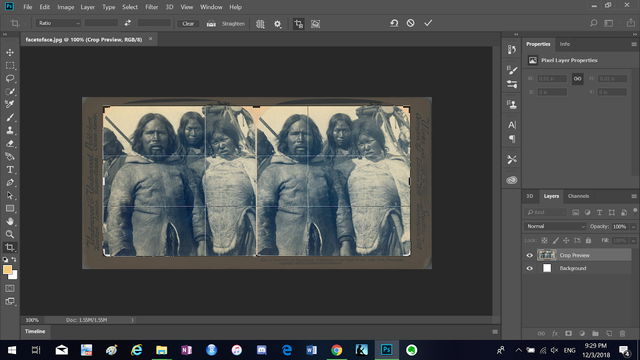
- Select the left photo and crop it. Save it as a .png into First Stereograph with the name inputLeft (
inputLeft.png).
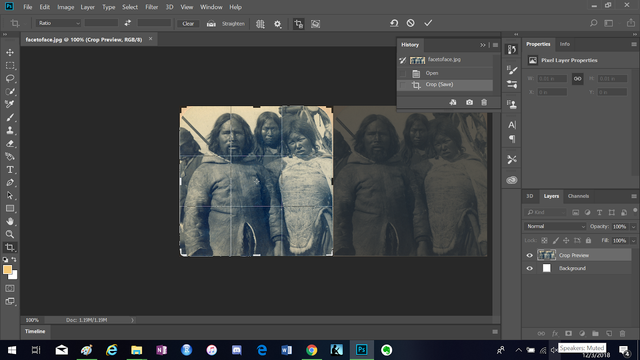
- Select the right photo and crop it. Save it as a .png into First Stereograph with the name inputRight (
inputRight.png).
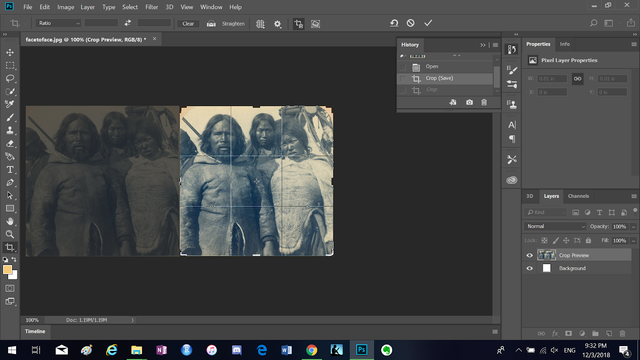
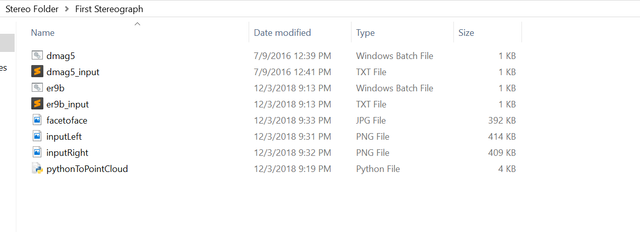
Rectify the images.
- Open the file folder
First Stereograph. - Double click on
er9b.bat. - It will create multiple files including
outputLeft.png,outputRight.pnganddisp_range.txt.
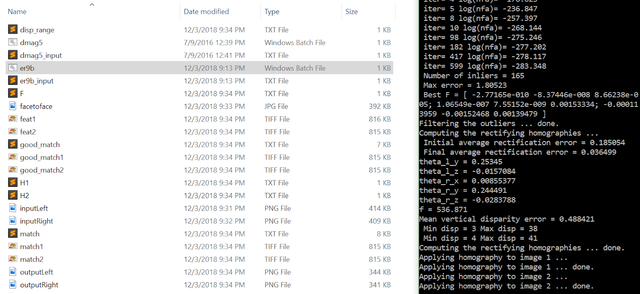
Create a depth map.
- In
First Stereographfind and opendisp_range.txtanddmag5_input.txt. - There will be two numbers in
disp_range.txt. They are the minimum and maximum disparity between the two images respectively. - Replace the number on the third line of
dmag_input.txtwith the smaller number fromdisp_range.txtand the number on the fourth line with the larger number fromdisp_range.txt. - Save the file.
- Double click on
dmag5.bat. - You should get four new files:
depthLeft.png,depthRight.png,occlusionLeft.pngandocclusionRight.png.
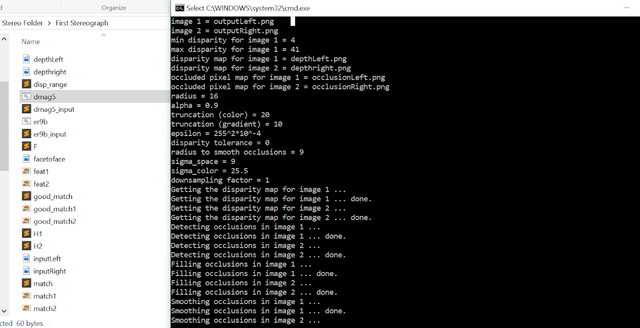
Prepare to create a point cloud.
- Open
depthLeft.pngin a photo editing program, such as Photoshop. - If it looks similar to the original picture with no obvious flaws, it will probably make a decent point cloud.
- Change the file mode so it is no longer in an rgb format but in grayscale.
- Save the file.
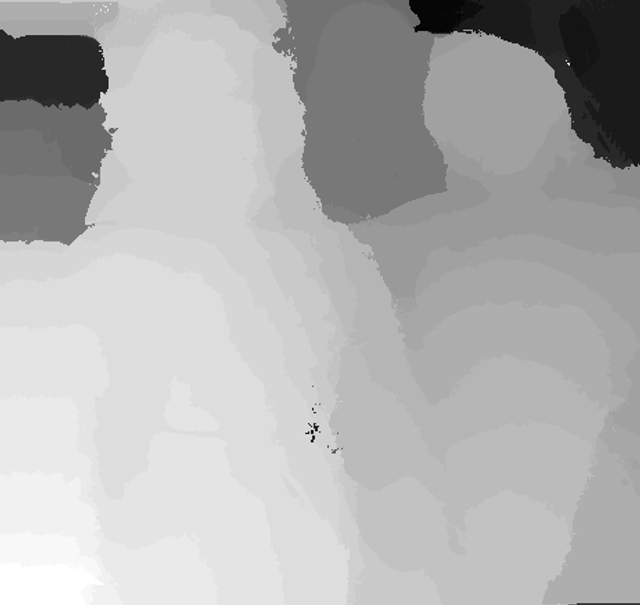
Create a point cloud.
- Open command line or a command line shell such as Ubuntu and navigate to the file folder
First Stereograph. - Run
python pythonToPointCloud.py outputLeft.png depthLeft.png firstStereograph.ply - If this runs correctly, you will get a
.plyfile which you can view in Mesh Lab or Sketchfab.
Troubleshooting
Rectifying Images:
If the program does not create disp_range.txt, outputLeft.png and outputRight.png: it was unable to rectify the images. Re-separate the images, being careful to crop the images as precisely as possible, or try a different stereograph.
Creating a Depth Map:
If depthLeft.png and depthRight.png are not recognizable, check outputLeft.png and outputRight.png. They may not have rectified properly. If the photos are severely cropped or highly tilted, they will not make a good depth map. Try recropping the photos and running the programs again, or using a different stereograph.
Depth Map to Point Cloud:
If you get an error message reading:
File "pythonToPointCloud.py", line 110, in <module> generate_pointcloud(args.rgb_file,args.depth_file,args.ply_file) File "pythonToPointCloud.py", line 79, in generate_pointcloud Z = depth.getpixel((u,v)) / scalingFactor TypeError unsupported operand type(s) for /: 'tuple' and 'float check to make sure your depth map is an 8 bit grayscale png.
If you get an error message reading:
File "pythonToPointCloud.py", line 110, in <module> generate_pointcloud(args.rgb_file,args.depth_file,args.ply_file) File "pythonToPointCloud.py", line 70, in generate_pointcloud raise Exception("Color and depth image do not have the same resolution.")Exception Color and depth image do not have the same resolution. then the depth map and rectified picture are not the same size. First, check the other depth map to see if it is the same size as the rectified photos. If it is, create the point cloud with it. If it is not, either crop them to the same size or recrop the original stereograph, and rerun the program.
